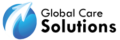Frequently Asked Questions
Find answers to your frequently asked questions and get the ultimate guide to setting up your theme!
Find answers to commonly asked questions and useful how-to tutorials.
- WordPress Themes
- Magento Themes
- Joomla Themes
- Submit Request
Go to Appearance > Themes > Add New > Upload Theme, select your theme’s zip file, and click Install Now. Once installed, click Activate to activate your theme.
Navigate to the demo content import page: Go to your WordPress dashboard and navigate to the demo content import page. This could be under Appearance > Import Demo Content, or under a specific page related to your theme.
Choose the demo content you want to import: Some themes have multiple demo content options. Choose the demo content that you want to import.
Click the import button: Once you have chosen the demo content to import, click the import button and wait for the process to finish.
Review the imported content: After the import process is complete, review the imported content to ensure that everything has been imported correctly.
You can customize the appearance of your WordPress theme through the Appearance > Customize menu. Here, you can customize settings like colors, fonts, and layout.
You can update your WordPress theme by going to Appearance > Themes and clicking the Update Now button next to your theme. Before updating, make sure to backup your website in case any issues arise.
To install a Magento theme, first, you need to download the theme package from the provider’s website. Then, extract the package to your Magento root directory. Next, go to your Magento Admin Panel, navigate to Content > Design > Configuration, and select the store view where you want to apply the theme. Finally, select the newly installed theme from the dropdown menu, save the configuration, and clear your Magento cache.
To customize a Magento theme, you can either edit the theme’s files directly, or use a custom CSS file to override the default styles. However, it’s generally not recommended to modify the core files of a Magento theme, as it can lead to issues when updating or upgrading the theme. Instead, you can use Magento’s built-in theme customization options, or use a child theme to make modifications.
Yes, many Magento themes are designed to be mobile-friendly and responsive. However, it’s important to check the theme’s documentation or demo to ensure that it is optimized for mobile devices before making a purchase.
Before purchasing a Magento theme, make sure that it is compatible with the latest version of Magento. You can check the theme’s compatibility on the provider’s website, or contact their support team for more information. Additionally, it’s important to keep your Magento installation up to date to ensure compatibility with the latest themes and plugins.
At our company, we offer support for our Magento themes through our ticket system. This allows our customers to submit a support ticket through our website, which will be answered by our team of experts as soon as possible. We also offer documentation and FAQs to help customers with common issues and questions. If you have a more complex issue or customization request, we also offer paid support options. It’s important to note that while our ticket system is the primary method of support, we also have a community forum where customers can ask questions and get support from other users. We strive to provide timely and effective support to all of our customers to ensure that they have a positive experience with our Magento themes.
Joomla is a popular open-source content management system (CMS) that allows you to create and manage your website content easily. It offers a wide range of features and functionalities, making it ideal for businesses of all sizes. Some of the benefits of using Joomla include its user-friendly interface, extensive range of extensions, and robust security features.
Joomla themes are pre-designed templates that allow you to customize the look and feel of your website quickly. They provide a framework for your site’s layout, typography, and color scheme, allowing you to create a professional-looking website without the need for extensive design or coding skills. Choosing a high-quality Joomla theme from Global Care Solutions ensures that your website will be visually appealing, user-friendly, and optimized for search engines.
Installing a Joomla theme is a straightforward process that can be done in a few simple steps. First, you’ll need to download the theme file from our website. Next, log in to your Joomla dashboard and navigate to the “Extensions” tab. From there, select “Manage” and then “Install.” Finally, choose the theme file you downloaded and click “Upload & Install.” Once the installation is complete, you can activate the theme and begin customizing your site.
At Global Care Solutions, we’re committed to providing our customers with exceptional support for all of our Joomla themes. We offer extensive documentation and FAQs to help you get started, as well as dedicated support channels for more complex issues. If you encounter any problems or have questions about our themes, you can submit a support ticket through our website, and our team of experts will be happy to help you.
Can I customize my Joomla theme?
Absolutely! Our Joomla themes are designed to be fully customizable, allowing you to tailor the look and feel of your website to your specific needs. You can easily change the colors, typography, and layout of your site using the built-in customization tools, or add new functionality with Joomla extensions. If you need help customizing your theme, our team is always available to offer guidance and support.
At Global Care Solutions, you can easily submit a request to our support team if you encounter theme installation issues or want us to add a feature to your website. Just fill out our online form and we’ll promptly address your needs.